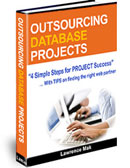How to setup your e-mail account (old server)
There are the two steps you need to setup your e-mail account:
1) Setup your incoming mail server (to receive mail)
2) Setup your outgoing mail server (to send mail)
1) Setup your incoming mail server
To setup your e-mail, let's pretend your e-mail address is "johnsmith@company.com".
Your configuration settings (when setting up Laptop or Desktop computer):
This will use a secure connection:
Incoming Mail Server: webmail.maknet.com
Mail-Type: POP3 (not IMAP)
Username: johnsmith@company.com (your FULL e-mail address and NOT just "johnsmith")
Password: <your secret password that is sent to you>
Advanced Option: "Leave on Server" and "Delete after 14 days".
SSL Authentication: On
or Authentiction: TLS/SSL
or Authentication: TLS
Your configuration settings (when setting up a Cell Phone or Tablet):
Incoming Mail Server: webmail.maknet.com
Mail-Type: IMAP (not POP3)
Username: johnsmith@company.com (your FULL e-mail address and NOT just "johnsmith")
Password: <your secret password that is sent to you>
SSL Authentication: On
Tutorials for setting up your iPhone, Blackberry etc:
Unfortunately, because there are hundreds of devices out there, we can't give you specific instructions on your device / phone / software.
We have provided some links below, but if you can't find it here, your best bet is to search GOOGLE or YOUTUBE for your device / phone / tablet.
We didn't produce these videos, so we can't vouch for the accuracy or quality of the information.
Here's some common devices:
Outlook
http://kb.maknet.com/index.php/article/email
http://www.youtube.com/watch?v=J5fu1XQu-Nk
http://www.youtube.com/watch?v=DxJvpRHzQzo
Mac Mail
http://www.youtube.com/watch?v=39FhwwdVbvI
http://www.youtube.com/watch?v=QEWDVAbyxpU
http://www.youtube.com/watch?v=FvZmcw57fgM
iPhone
http://www.youtube.com/watch?v=spobXTerddw
http://www.youtube.com/watch?v=kV6mnnvNZ4w&feature=related
http://www.youtube.com/watch?v=CykxKLzTyUI&feature=related
iPad
http://www.youtube.com/watch?v=AgKbLmr2EhU
http://www.youtube.com/watch?v=tu1oHLXZSzg&feature=related
Blackberry
http://www.youtube.com/watch?v=sCw1IrivgxI&feature=relmfu
http://www.youtube.com/watch?v=3LwS25O_dDE&feature=related
Once you can RECEIVE e-mail to your new account, this step is complete.
2) Setup your outgoing mail server
There are two ways to setup your outgoing mail server to SEND e-mail.
To send out e-mail you need to configure your outgoing (SMTP) server.
2a) Recommended Server - Your ISP's SMTP server
The standard method to setup your outgoing mail server is to use your Internet Service Provider (ISP).
You can get the connection information from your ISP, such as Verizon, AT&T or Bell.
This is the preferred method of setting up your e-mail and you should contact them for the appropriate information on how to configure it.
Just tell them, "I want to setup my e-mail account. My incoming mail server is on a different server and i need step-by-step instructions on how to configure this account to send mail through your mail server"
If you are technically daring, you can try using Maknet's mail server below.
2b) Alternate Server - Maknet's SMTP server
There may be some reasons why you want to use Maknet's servers. As mentioned above, the "proper" way is to set it up using your ISP's connection information. Try that first before you try Maknet's mail servers.
If you want to use Maknet's servers to send out mail, you will need the following:
Example Configuration Settings
Server: webmail.maknet.com
username: johnsmith@company.com
password: ******
Authentication depends on the e-mail program. You are looking fro something like:
SSL = ON
or
TLS = ON
or
Authentication = ON or set to Password
If you forget to turn Authentication on, you will likely get the error:
"Reason: 553 sorry, that domain isn't in my list of allowed rcpthosts (#5.7.1)"
Lastly, you must set your port to #26 or #587.
This article might help in locating how to change the port:
http://support.juiceapac.net/index.php?_m=knowledgebase&_a=viewarticle&k...
iPhone / iPad Users (SSL Note)
By default, the iPhone or iPad automatically tries to connect using SSL. To disable, there is an advanced setting somewhere under "Edit SMTP Servers" and then make sure "Authentication" is "password" and NOT "SSL".
If you would like to use SSL, you may need to configure it for Port #993 (or Port #995 for POP3)
Technical Note
Port #25 is the default port to be used for SMTP. In other words, when you need to send out e-mail, port #25 is used between your computer and the server.
To cut down on spam, most ISPs actually block port #25 outside their network. Using this method, they can control the traffic of their users. You can still send out because the ISP will authenticate your username and allow you to e-mail to the Internet.
By using port #26, we are effectively bypassing their firewall blocking systems and allowing you to send through our server.
It's sort of like a little hack to bypass their security. It may not work forever, but for now, this method works.
Still, we highly recommend configuring your e-mail using Method #1 above - your ISP's SMTP servers.