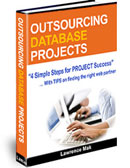How to setup e-mail on iPhone
These are instructions on how to setup your e-mail on IMAP using a secure SSL connection. Note that the menus may differ slightly depending on the version of iPhone you have.
1) Go to your Settings and then Mail
2) Add Account...
3) Other
4) Add Mail Account
5) Add Account Information
Name: Your name (displayed in your e-mails)
Email: Your e-mail address
Password: Your password
Description: A description of this account
6) Incoming / Outgoing Mail Server
IMAP or POP: Select IMAP
Name: Your name
E-mail: Your e-mail
Description: Your description
Host Name: www8.maknet.com (try this first) or mail.DOMAIN.com
User Name: Your FULL e-mail address
Password: Your password
Fill in Outgoing Mail Server the same way
7) Example Server Settings
Your settings should look something like this.
8) Other Notes
If sending mail isn't quite working, try port #465 or port #26.